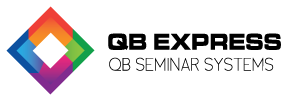
Business owners that want to learn how to customize the QuickBooks home page are typically concerned with adjusting the home page to suit their needs for QuickBooks. The home page that business owners see when they log onto the program shows the tasks and workflows that reflect how they use the software program to operate their business, based on the company file preferences that they set up. Alternatively, business owners may have their home page constructed 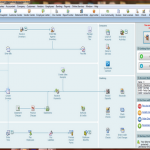 based on how they answered questions during the EasyStep Interview.
based on how they answered questions during the EasyStep Interview.
Business owners may also become concerned with how to customize the QuickBooks home page when the needs or practices of their business change over time. Business owners can change their home page by completing a few steps. These steps will help them change the tasks and workflows that populate to match the business owner’s current business model.
To change the QuickBooks home page, first click on the “Home” selection. This will take you to the home page. Next, select the menu entitled “Edit,” followed by clicking on “Preferences.” Business owners must then click on the selection “Desktop View.” Next, the business owner must either select or clear the checkboxes that appear on the tab entitled “Company Preferences.” These boxes are for task icons and the business owner has the option to show them or hide them, based on whether the checks appear in the boxes or not. Business owners can show or hide additional items that are on their home age, but they must first turn the feature on or off in QuickBooks before they are able to complete this task. They must look at the list of features that is available on the bottom of the tab entitled “Company Preferences.” They can choose to enable or disable the feature. Beside each name for each feature is an indication that shows whether the feature’s status is on or off. Business owners can click on the blue link to change the current status for each feature.
Business owners complete the process by clicking on “OK.” They should then notice that the home page has changed to show their workflow changes. The home page only has so much space for icons, so business owners are not able to add every possible icon for tasks that they want to complete or reports that they wish to run. However, they can set up shortcuts to the icon bar to add quick access to these features.
If you would like additional assistance on learning about how to customize the QuickBooks home page, contact our local QuickBooks ProAdvisor in your area.