While there is not a specific version of QuickBooks Online for nonprofits, you can customize  the software to fit the needs of your nonprofit organization. If you currently use QuickBooks Online® to track your organization’s finances, you understand what a powerful tool it can be for your volunteers, staff and members. QuickBooks Online (QBO) works well on PCs and Macs both. Users simply use a secure sign in to access the software from any computer with Internet access because the software is web based. We have some tips for you below on how to customize QuickBooks Online for nonprofits that will help you maximize your organization’s efficiencies.
the software to fit the needs of your nonprofit organization. If you currently use QuickBooks Online® to track your organization’s finances, you understand what a powerful tool it can be for your volunteers, staff and members. QuickBooks Online (QBO) works well on PCs and Macs both. Users simply use a secure sign in to access the software from any computer with Internet access because the software is web based. We have some tips for you below on how to customize QuickBooks Online for nonprofits that will help you maximize your organization’s efficiencies.
- You can change how QuickBooks Online refers to people who donate money to your organization. The default setting in QBO uses the term “customers” but you can easily change this designation to “donors” if that better suits the needs of your nonprofit. To do this go to: Company/Preferences – then make the change in the Company/Customer Terminology section.
- You can change sales receipts to be named donations and you can also change invoices to be named pledges. To do this go to: Customers/Customize Printed Forms. From the menu that appears on the left side, choose Form Type Names and make your changes. The changes will show when you preview a sales receipt or invoice or when a transaction statement is created.
- New to QBO, transaction statements show the activities of a donor, but do not show the amount due or running balances. You can use transaction statements as pledge or donor reports and a lot of nonprofit organizations choose to run these statements every quarter or on an annual basis. You have the ability to create a single transaction statement or an entire batch of statements. The best way to create one of these statements for a single donor is to generate it in the Customer Center (at this point you may have changed the Customer terminology to reflect “Donor Center”). To generate and then email a statement batch, go to Customers/Statements and choose type “Transaction Statement”.
- In order to accurately track who is doing what in QuickBooks Online, we recommend using the Activity Log. The log shows who is currently signed in, when they signed in and any entries that they generated. It is a super way to track accountability of those accessing the software. To do this go to Company/Audit Log to review activity.
- If you want to track each source of revenue, such as offerings or tithes, sales from your bookstore, etc., you can turn on Class tracking. You can also use this feature to identify and isolate large contributions or endowments and related expenses to each. To turn on the Class Tracking Feature: Go to Company/Preferences and then choose Categories/Class Tracking. It is important to click on the QBO Help button for additional information on how to effectively use Class Tracking.
- If you are not currently using budgets in your nonprofit, you should seriously consider doing so. Your organization can customize budgets to show actual expenditures and revenues against prior periods or the current budget.Go to Company/Budgets and begin creating your first budget.
We hope these QuickBooks Online for nonprofit tips were helpful! If you have additional questions, do not hesitate to call our highly experienced QuickBooks ProAdvisor® in your area for help. Simply click the Find a Trainer button above.
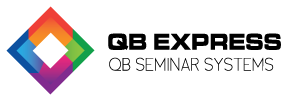
 the software to fit the needs of your nonprofit organization. If you currently use QuickBooks Online® to track your organization’s finances, you understand what a powerful tool it can be for your volunteers, staff and members. QuickBooks Online (QBO) works well on PCs and Macs both. Users simply use a secure sign in to access the software from any computer with Internet access because the software is web based. We have some tips for you below on how to customize QuickBooks Online for nonprofits that will help you maximize your organization’s efficiencies.
the software to fit the needs of your nonprofit organization. If you currently use QuickBooks Online® to track your organization’s finances, you understand what a powerful tool it can be for your volunteers, staff and members. QuickBooks Online (QBO) works well on PCs and Macs both. Users simply use a secure sign in to access the software from any computer with Internet access because the software is web based. We have some tips for you below on how to customize QuickBooks Online for nonprofits that will help you maximize your organization’s efficiencies.